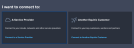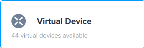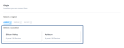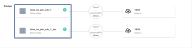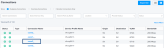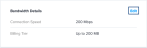Network Edge users can create Layer 3 connections to their virtual devices with redundancy. This topic also describes how to view, edit, and delete connections.
Layer 3 Connection Video
To establish a Layer 3 connection with redundancy:
-
Sign in to the Equinix Customer Portal and navigate to Network Edge.
- Click Create Connection.
-
Click the A Service Provider card.
-
Scroll to view a list of available providers, then Select the provider you want.
-
Click Virtual Device.
-
In the Origin section, select the device location.
-
In the Select Virtual Device Type section, select a device type.
-
In the Primary Virtual Devices section, click the device you want to connect. Devices with redundancy are indicated by the High Availability
 icon.
icon.The selected device displays in the Preview pane at the top of the page.
-
Select the Primary Connection Speed for the primary device.
-
Select the Secondary Connection Speed for the secondary device.
- Click Next: Connection Details.
- Click Next: Review.
- On the Review page, review your device details and the pricing.
-
In the Notifications section, add the email addresses for all users who should receive notifications about this subscription.
- Click Submit Your Order.
After submitting the order, an email verification of the order is sent to the user. Once the connection is provisioned, the user will receive a confirmation email.
View, Edit, and Delete Connections
Sellers
After the Layer 3 connection is provisioned, sellers can accept or reject the connection from dashboard.
Once a connection is accepted, it can be viewed on the Connections page.
Click Connections and select View Connections.
All of the connections will display. Select Incoming to view incoming Layer 3 and Layer 2 connections.
Select a connection to view the connection details.
Buyers
Buyers can edit the connection name or change the connection speed from the Connections page.
In the Primary Connection Overview section, click Edit to edit the connection name.
In the Bandwidth Details section, click Edit to change the connection speeds.
To delete a connection, scroll to the bottom of the page and click Delete Connection.